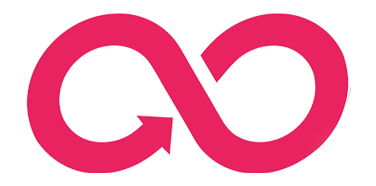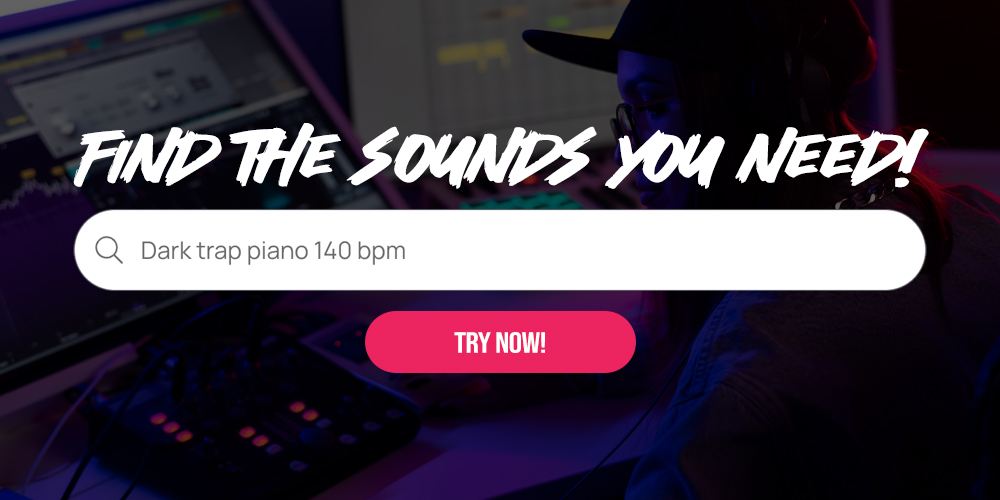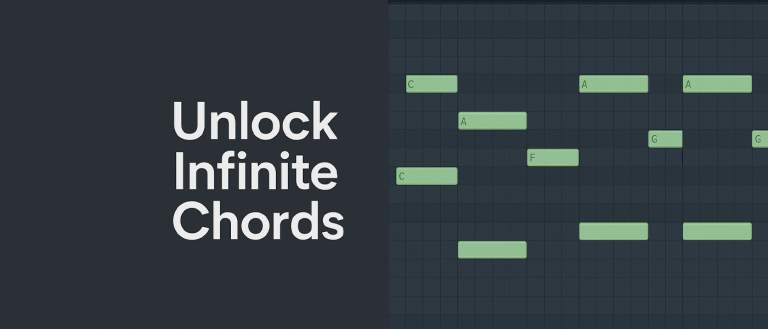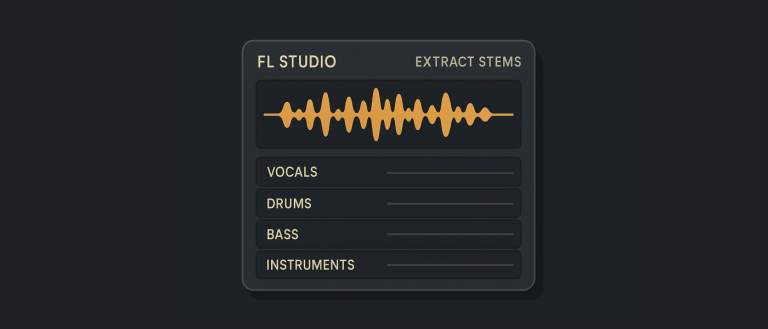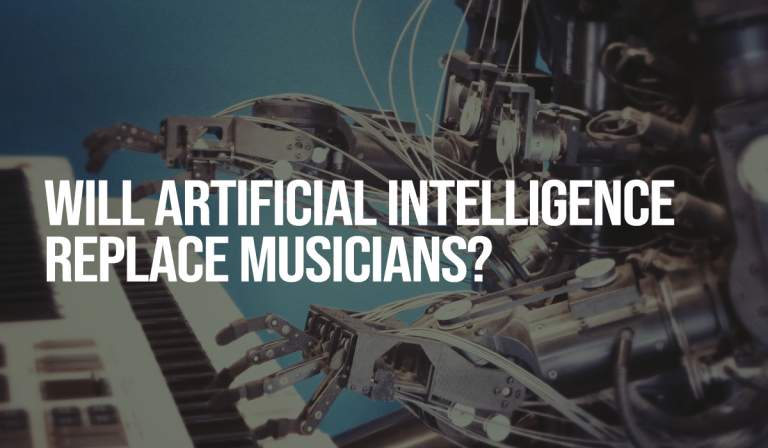Ableton Live is a widely-used music production tool, appreciated for its intuitive interface and extensive features. One aspect that significantly enhances workflow in this program is the use of keyboard shortcuts. This article will outline the key shortcuts in Ableton Live that can streamline and speed up your work. We’ll focus on Ableton Live 12, though many of these shortcuts are available in earlier versions as well.
General Shortcuts
- Cmd + N (Mac) / Ctrl + N (Windows): New Project. Creates a new, empty project.
- Cmd + O (Mac) / Ctrl + O (Windows): Open Project. Opens an existing project.
- Cmd + S (Mac) / Ctrl + S (Windows): Save Project. Quickly saves the current project.
- Cmd + Shift + S (Mac) / Ctrl + Shift + S (Windows): Save Project As. Allows you to save the project under a new name.
- Cmd + Q (Mac) / Ctrl + Q (Windows): Quit Application. Closes Ableton Live.
Navigation and Editing
- Tab: Switch between Session View and Arrangement View. Enables quick toggling between the two main views in Ableton Live.
- Space: Start/Stop. Starts or stops project playback.
- Cmd + E (Mac) / Ctrl + E (Windows): Split. Splits the selected track at the cursor point.
- Cmd + J (Mac) / Ctrl + J (Windows): Consolidate. Merges selected clips into one.
- Cmd + Z (Mac) / Ctrl + Z (Windows): Undo. Reverses the last action.
- Cmd + Shift + Z (Mac) / Ctrl + Shift + Z (Windows): Redo. Re-applies the last undone action.
- Cmd + D (Mac) / Ctrl + D (Windows): Duplicate. Duplicates the selected track or clip.
Session View Shortcuts
- Cmd + R (Mac) / Ctrl + R (Windows): Rename. Allows renaming of the selected clip or track.
- Cmd + Shift + M (Mac) / Ctrl + Shift + M (Windows): Insert MIDI Clip. Creates a new MIDI clip in the selected track.
- 0 (zero): Toggle On/Off. Enables or disables the selected track or clip.
- Cmd + Arrow Up/Down (Mac) / Ctrl + Arrow Up/Down (Windows): Move selected track up or down.

Arrangement View Shortcuts
- Cmd + L (Mac) / Ctrl + L (Windows): Set Loop. Sets the selected area as a loop.
- Cmd + Shift + L (Mac) / Ctrl + Shift + L (Windows): Toggle Loop. Turns loop mode on or off.
- Cmd + Arrow Left/Right (Mac) / Ctrl + Arrow Left/Right (Windows): Scroll left/right. Moves the Arrangement View left or right.
- Cmd + T (Mac) / Ctrl + T (Windows): New Audio Track. Creates a new audio track.
- Cmd + Shift + T (Mac) / Ctrl + Shift + T (Windows): New MIDI Track. Creates a new MIDI track.
- Cmd + Option + F (Mac) / Ctrl + Alt + F (Windows): Toggle Full Screen. Switches the program to full-screen mode.
Effect and Instrument Control Shortcuts
- Cmd + Option + G (Mac) / Ctrl + Alt + G (Windows): Group Tracks. Groups the selected tracks.
- Cmd + Shift + G (Mac) / Ctrl + Shift + G (Windows): Ungroup Tracks. Ungroups the selected tracks.
- Cmd + Option + U (Mac) / Ctrl + Alt + U (Windows): Toggle Device. Turns the selected device on or off.
MIDI Clip Shortcuts
- B: Draw Tool. Switches to the draw tool.
- Cmd + 1 (Mac) / Ctrl + 1 (Windows): Decrease Grid Size. Reduces the grid size in the MIDI editor.
- Cmd + 2 (Mac) / Ctrl + 2 (Windows): Increase Grid Size. Increases the grid size in the MIDI editor.
- Cmd + 3 (Mac) / Ctrl + 3 (Windows): Triplet Grid. Toggles triplet grid on or off.
- Cmd + 4 (Mac) / Ctrl + 4 (Windows): Toggle Grid. Turns the snap-to-grid feature on or off.
Why Use Keyboard Shortcuts in Ableton Live?
Using keyboard shortcuts in Ableton Live offers several advantages:
- Speed: Shortcuts allow you to work much faster, eliminating the need to navigate through context menus or use the mouse.
- Efficiency: Shortcuts let you focus on the creative process rather than searching for options in the interface.
- Fluidity: Using the keyboard instead of the mouse enables smoother and more natural transitions between different stages of music production.
- Focus: Shortcuts help you maintain full concentration on music creation without interrupting your workflow to find options.
Practical Tips
- Utilize Automation: Automating parameters like Delay Time, Grain Size, and Random Pitch can add dynamic changes to your tracks, keeping the listener engaged.
- Layer Effects: Combine Grain Delay with reverb, chorus, or flanger to create more complex sounds, adding depth and space to your productions.
- Create Unique Presets: Experiment with various settings in Grain Delay and save your favorite configurations as presets for quick access in future projects, helping to develop a distinctive sound style.
Sample Library For Ableton Live
If you’re looking for samples, MIDI files, and presets for your music production, you can find a vast selection on slooply.com. The site offers a wide variety of samples categorized by genre, mood, tempo, and instrument, making it easy to find exactly what you need for your project.