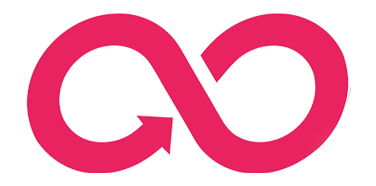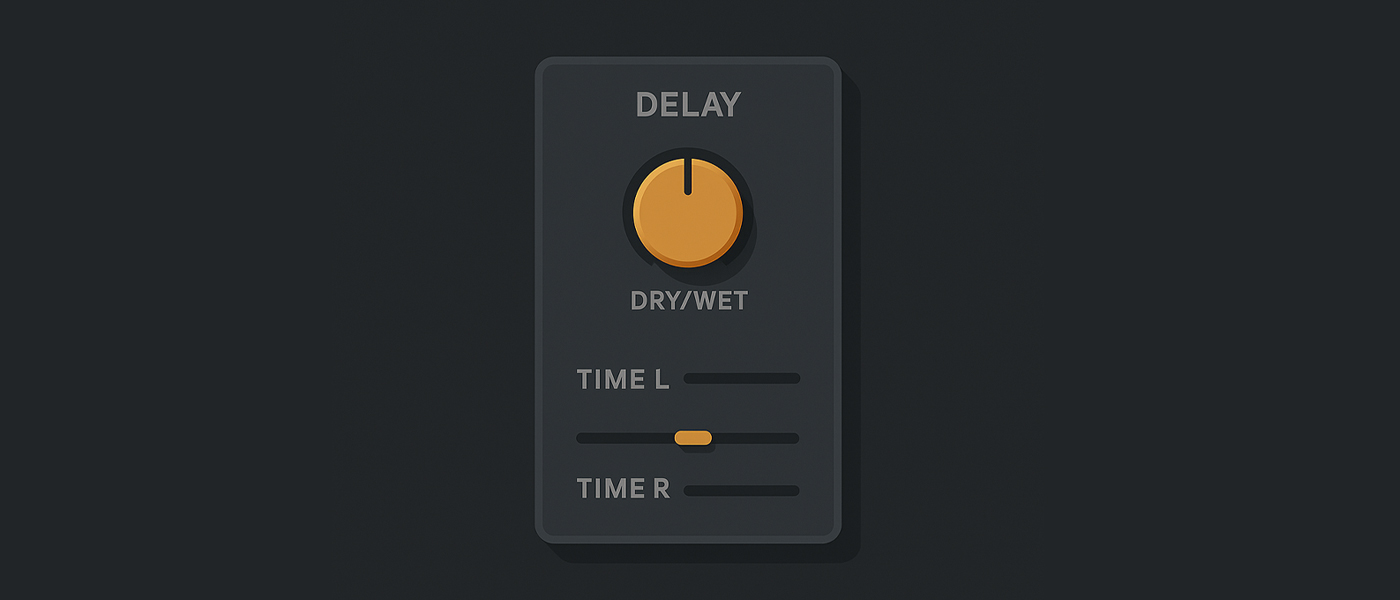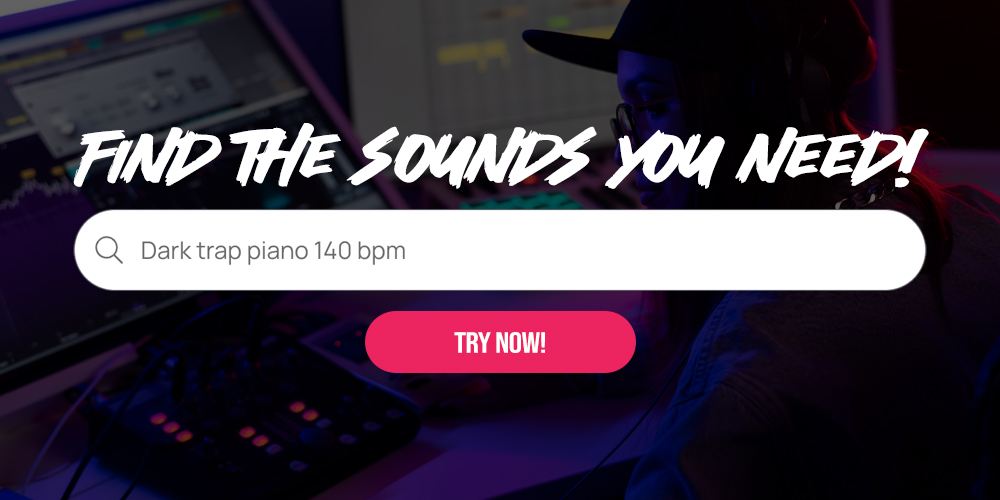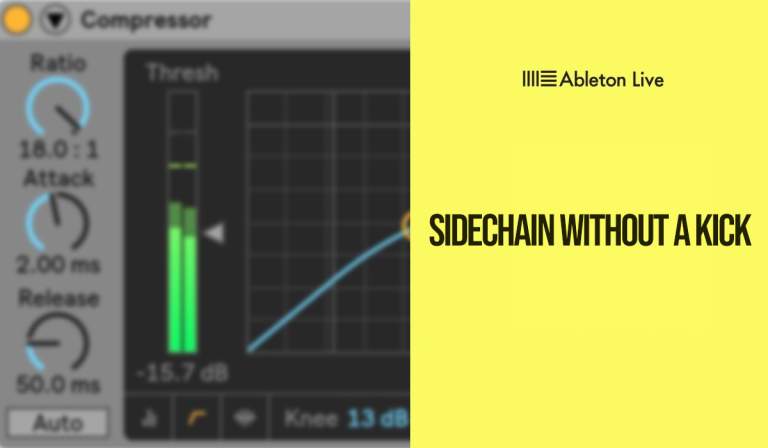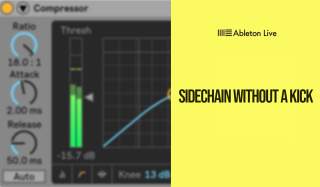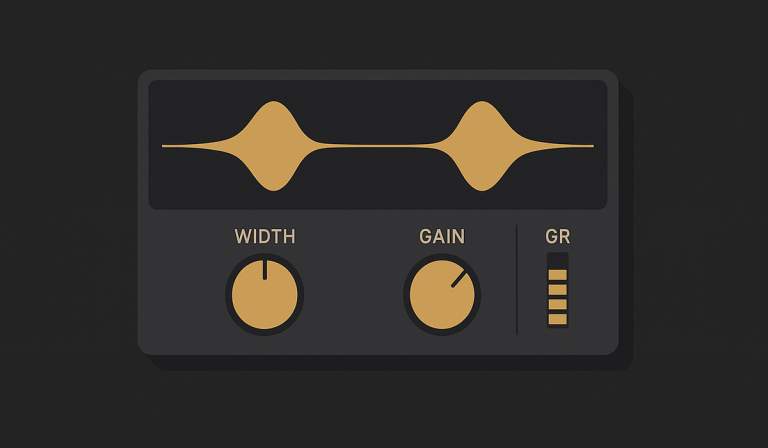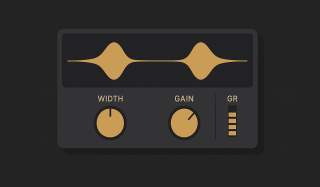In music production, creating a sense of space and width in your mix can make a track feel expansive and professional. Often, a mono sound source can feel “flat” or stuck in the center of your stereo field. If you’re looking for a quick yet effective way to widen any sound in Ableton Live, you’re in the right place!
We’ll reveal a simple trick using a common effect that can transform flat audio into a wide, engaging sound, all while being mindful of potential phase problems.
Understanding Mono Signals and Stereo Width
Before we dive into the technique, let’s quickly understand why some sounds might feel “flat.” Take a clap sound, for instance. If its left and right audio signals are identical, it will occupy the center of your stereo image. To make it sound “wide,” you need to introduce a slight difference or disparity between the left and right channels.
The simplest and most effective way to do this is by strategically using a delay effect.
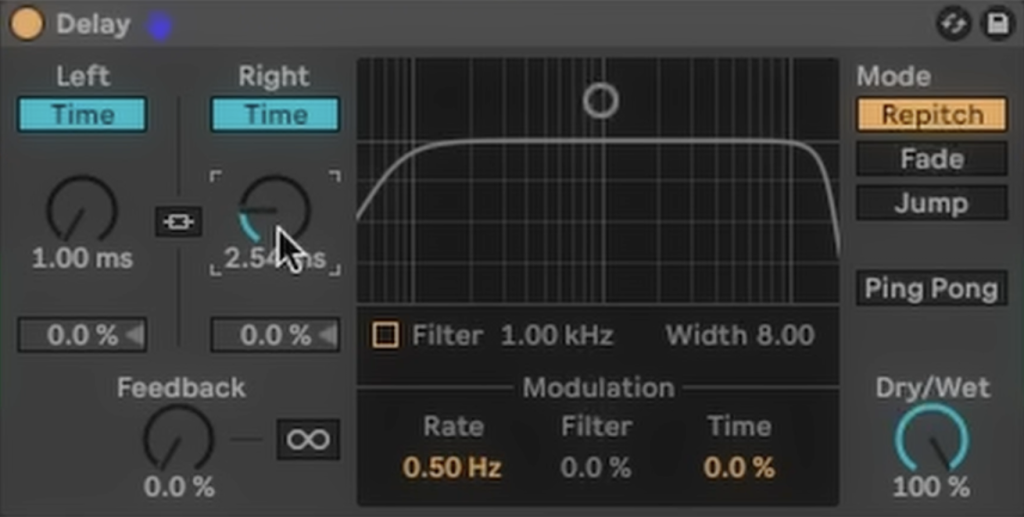
The Simple Delay Trick for Stereo Widening
This technique leverages Ableton Live’s native Delay effect to create subtle differences between the left and right channels, giving the illusion of width.
Here’s how to set it up:
- Add a Delay Effect: Place a Delay audio effect onto the track you want to widen.
- Set Dry/Wet to 100%: Turn the “Dry/Wet” knob all the way up to 100% Wet. This ensures you’re only hearing the processed, delayed signal.
- Disable Filter and Feedback:
- Turn off the built-in filter of the Delay effect.
- Set the Feedback knob to 0%. This prevents any repeating echoes, which aren’t part of this specific widening technique.
- Turn Off Synchronization: Crucially, turn off the Sync buttons for both the Left and Right delay times. This will allow you to set the delay times in milliseconds, independent of your project’s tempo.
- Introduce a Slight Delay to One Side: Now, introduce a very small delay (e.g., between 5ms and 20ms) to one of the sides (e.g., the Right channel), while keeping the other side at 0ms or 1ms. As you adjust this delay, you’ll immediately hear the sound expand in the stereo field.

Crucial Check: Mono Compatibility
While creating stereo width is great, it’s vital to ensure your track still sounds good when played back in mono (for example, on many club systems, phone speakers, or older car stereos). Incorrect stereo widening can lead to phase issues, where frequencies cancel each other out, making your sound thin or even disappear in mono.
Always perform this check:
- Add a Utility plugin after your Delay effect on the same track.
- Engage the “Mono” button on the Utility plugin.
- While listening to your sound in mono, carefully adjust the delay time on your Delay effect. Find the sweet spot where the sound retains its presence and doesn’t become distorted or thin. A good starting point is usually a delay of around 15-25ms.
By listening in mono and making small adjustments, you can achieve impressive stereo width without sacrificing mono compatibility.
Discover More Sounds
Looking for more drum samples to practice this technique on, or just to inspire your next beat? You can find thousands of high-quality drum samples available for free on Slooply.com.
To see this stereo widening technique demonstrated step-by-step and hear the results, watch the full video here: